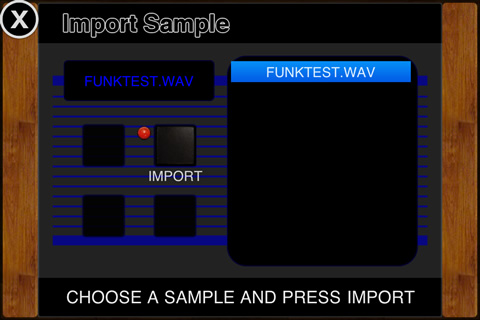FUNKBOX Instruction Manual
![]()
CHAPTER 13: IMPORT SAMPLE PAGE
Figure 13a: Import sample screen
IMPORT SAMPLE SCREEN DETAILS:
The Import Sample screen allows you to import your own custom audio samples to use with FunkBox. Want to use a vintage drum machine that we didn't include? Want to use weird sounds or a real drum kit? Or you want to use different samples because you just don't like ours? Well, this feature is for you!
Start by putting your samples into the FunkBox Documents folder using iTunes. While your iOS device is synced up, go to the app page, then scroll down to the FunkBox app section, and click on it to see the contents of FunkBox's Documents folder. Drag your samples into that folder, re-sync your iOS device, and you should be ready to go.
Next pull up this Import Sample screen, from the Edit Box page, from the Box tab.
On the right you should see a list of all the files you dragged into the Documents folder. Choose the one you want to import, and press import.
You will now be prompted to name the sample. This is the name that will appear in the Edit Parts file browser when you are assigning samples to drum parts.
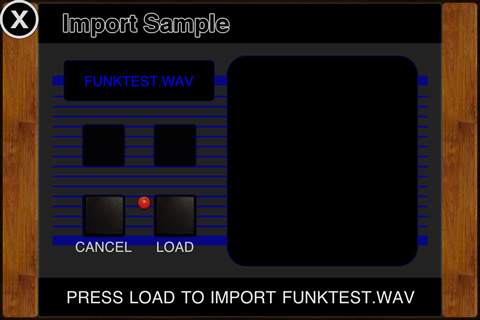
Figure 13b: Import sample screen
Finally, you just need to press LOAD and the sample will be imported into the FunkBox sample library.
You can now use that sample in the Edit Parts screen, and save it as part of a custom drum box.
![]()